In a world where digital files seem to multiply, having enough storage space is a modern-day necessity. You’ve probably heard the term “cloud storage” thrown around, but what exactly does it mean? Well, the boomer is here to clear up this cloudy concept (pun intended) and compare four popular cloud storage options: Google Drive, Dropbox, iCloud, and Microsoft OneDrive. So, grab a cup of coffee, have a seat, and let’s dive right in!
As an Amazon Associate I earn from qualifying purchases.
Understanding Cloud Storage
First things first, what is cloud storage? Think of it as a virtual locker where you can store all your digital treasures—photos, documents, videos, and whatnot—without worrying about the limitations of your physical devices. These services let you access your files from anywhere with an internet connection, keeping them safe and sound while freeing up space on your local gadgets.
And we call it “cloud storage” but it’s not really in the cloud. It’s on a server somewhere.
There’s an old saying “The cloud is just a computer in someone else’s house.”
Google Drive
Google Drive is the most popular cloud storage of the bunch. Super easy to use, it’s seamlessly integrated with other Google services. So if you’re a fan of Gmail and Google Docs, this might be the one you go for. It plays nice with both Windows and macOS, and is great when you need that important document on the go.
Pros: Integration with Google services, simple interface, excellent collaboration tools, compatible with iPhone, Android, Windows, and MacOS, free 15GB storage, affordable plans.
Cons: Limited offline access on mobile, storage shared with Gmail and Google Photos.
Dropbox
Dropbox seems like it’s been around since forever. It pioneered the whole cloud storage game and has stayed relevant with its straightforward approach. It doesn’t discriminate between operating systems, playing equally nice with Windows and macOS. Its mobile app is slick, making file management on the move a breeze.
Pros: Cross-platform compatibility (iPhone, Android, Windows and MacOS), intuitive interface, can sync with your computer for speedy sharing, file recovery.
Cons:Limited free storage (only 2GB), some advanced features require a learning curve, costlier plans compared to competitors.
iCloud
iCloud is a cloud storage option only for Apple users. If you’re all in with the Apple ecosystem, it’s a natural fit. It’s seamlessly integrated with macOS and iOS, it keeps your Apple devices in harmony. The desktop app blends well with macOS, and your photos and files sync without a hitch, but if, for example, you have an iPhone and a Windows desktop, you cannot use it on Windows except for accessing it with a browser..
Pros: Deep integration with Apple devices, effortless setup, automatic backups, smooth synchronization, intuitive interface, seamless macOS and iOS integration.
Cons: No cross-platform compatibility (not for Windows or Android users except for using a browser), 5GB free storage might feel restrictive, some users find syncing behavior confusing.
Microsoft OneDrive
If you’re a Microsoft’s user, OneDrive could be the cloud storage you need. It syncs between Windows and your files, ensuring they’re available on all your devices. The seamless integration with Office apps is a plus.
Pros: Deep integration with Windows and Office apps, easy collaboration, automatic camera roll backup on mobile.Cross-platform compatibility with MacOS, Android, and iPhone.
Cons: Limited storage (5GB) on the free tier. Occasional syncing hiccups, some features require a subscription, and user interface could use a bit more polish.
How Much Storage is a Gigabyte (GB)?
A Gigabyte, which is 1,000 megabytes, can hold approximately 614 photos, and 230 songs, so if you’re storing a lot of those items, you will probably want more than the 2GB you get with Dropbox, but the 5 GB that you get with iCloud and OneDrive might work, and the 15GB that comes with Google Drive would be better.
But if you’re storing mostly documents, 1GB of cloud storage can hold over 18,000. In that case, any of these options could take care of your needs.
Which Cloud Storage is Right for You?
Choosing the right cloud storage solution is a bit like choosing the right coffee—it depends on your taste. If you need more than 5GB, Google Drive gives you 15GB on the free tier. If 5GB is enough, and you need cross-platform compatibility, OneDrive could work for you. For the Apple folks, iCloud is for you if you can live with only 5GB storage. And if you only need 2GB for free, or you have more money than you know what to do with, go with Dropbox.
And if you only need storage that you can access from home, this 2TB hard drive is less than $70 as of the writing of this post.
Pricing and Plans
Now, let’s talk money. Each service offers various pricing tiers, so here’s a quick rundown of the basics:
– Google Drive: Free 15GB, reasonable paid plans starting at $1.99/month for 100GB.
– Dropbox: Free 2GB, plans from $9.99/month for 2TB.
– iCloud: Free 5GB, plans start at $0.99/month for 50GB.
– OneDrive: Free 5GB, plans from $1.99/month for 100GB.
15GB is usually more than most people need. If you’re in that camp, the free option from Google Drive would be the perfect fit.
In Conclusion: Embrace the Cloud
Cloud storage is like an extension of your physical storage, making your life easier, organized, and more connected. Whether you’re in Google’s, Apple’s,or Windows ecosystem, there’s a cloud storage solution waiting for you. So, embrace the cloud, bid farewell to storage woes, and enjoy the convenience of having your files at your fingertips—no matter where you are!
And remember, if you do choose to use one of these cloud storage services, be sure to secure your password. A password manager is the best bet, but even the best of these are not perfect.
I have a simple password hack that can keep your data secure even if your password manager gets breached.
As always, if you have any questions you can leave a comment below or email me at larry@thetechboomer.com


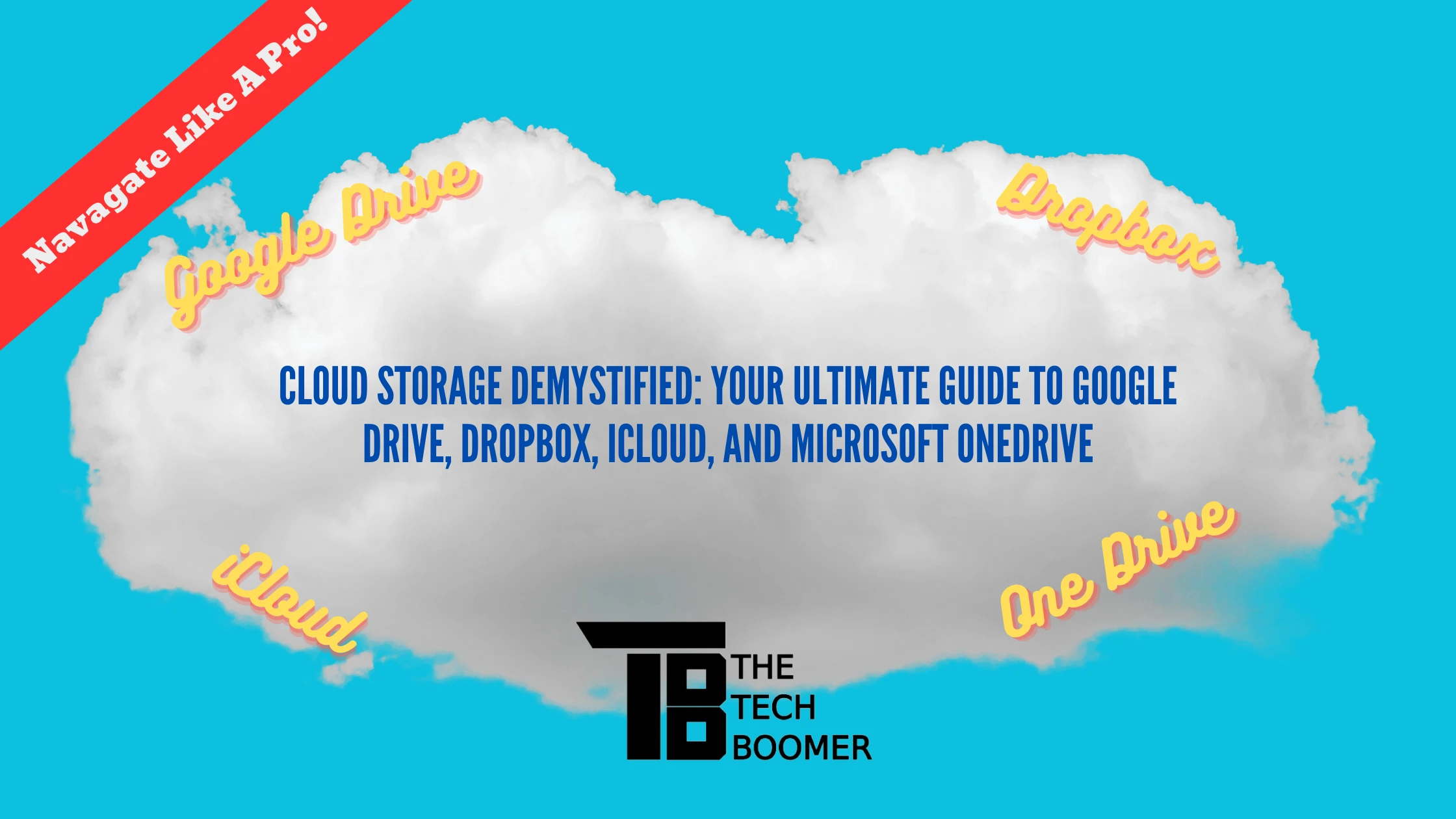

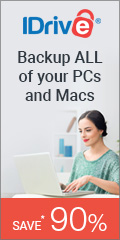

This is a great breakdown of info about the cloud as it’s so easy to understand. I am pretty tech savvy but even I struggle to fully wrap my head around how to explain it to my Mum (who fully embraces new technologies, etc so she’s keen to learn). I’m learning a lot from reading this!