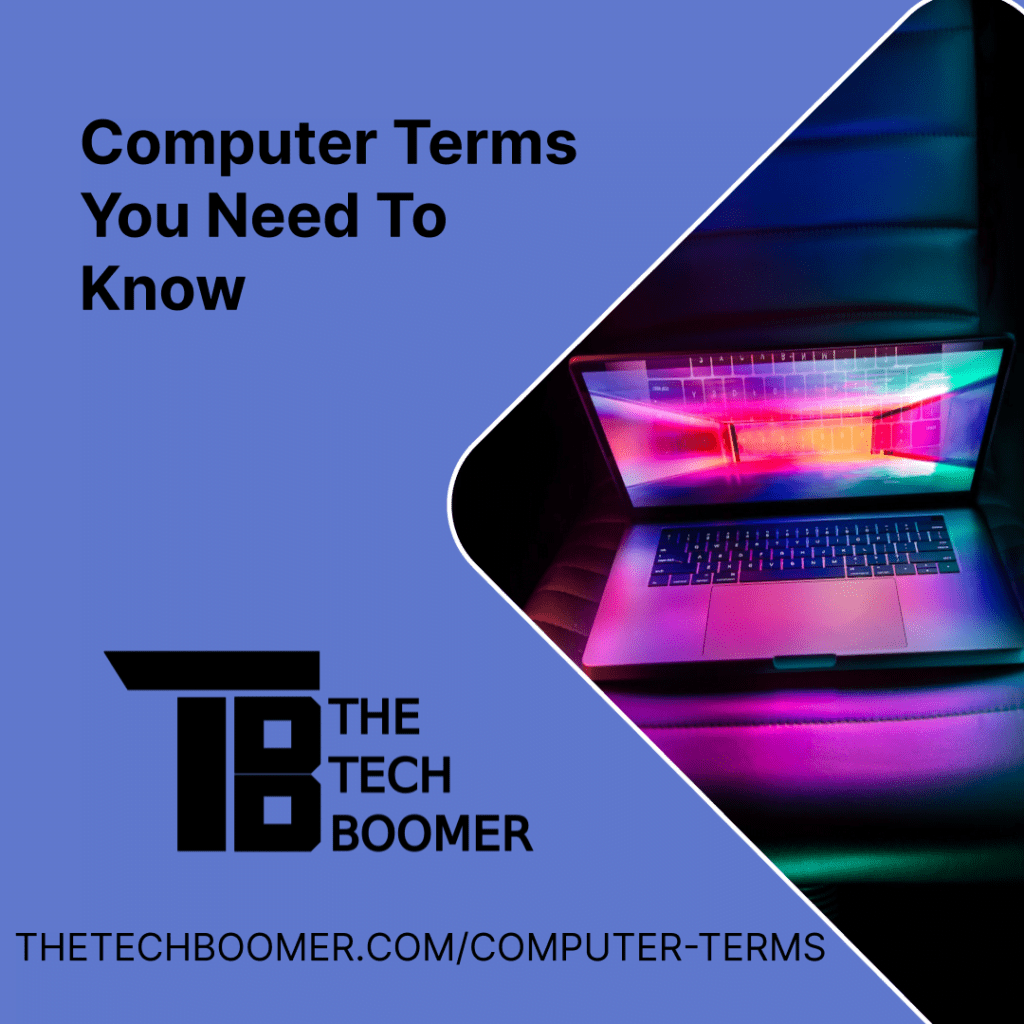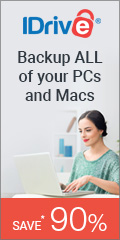Many people misuse computer terms, and that can make it difficult for tech people to assist them with any issues, so here is a list of computer terms you need to know.
This is not a comprehensive list, it’s just the basics. And after reading this, you can impress your grandkids with all the knowledge you now have.
Hardware vs. Software vs. Firmware
This is one computer term that comes up a lot. What’s the difference between hardware, software, and firmware?
- Hardware is the physical components of any computer system. Case, hard drive, CPU, monitor, etc.
- Software is the different programs or apps that run on the computer, and can be installed and removed as needed (Outlook, your browser, your media player, etc.)
- Firmware is the program that runs different pieces of hardware, such as the monitor or video card. Even your TV has firmware on it. It can’t be removed, but it can be updated as needed.
Hardware Terms
Computer
This is a generic term for many electronic systems. The PC on your desk, the electronic device that runs your car, even your phone can be considered a computer. For the purpose of this article, we will use this term to refer to the computers we use on a daily basis.
Case
The box that holds all the computer parts, whether it is a desktop, laptop, or notebook. It could be a large tower case, a laptop, or a small form factor, which is what I am using now.
There are come computers that are “all in one” devices, as both the computer and the monitor are all in one case.
PC
Personal Computer. The computer term IBM coined when they first introduced their computers geared toward homes and businesses. Every computer can be called a PC, but laptops and notebooks are usually referred to as just that, while desktops are referred to as PCs.
Desktops
Two different definitions of this term, one is the physical computer that sits on or beside a desk, and opposed to a laptop or notebook. The other definition is the main area on the screen of your computer.
Laptops and Notebooks
These are the portable computers many people use as their only machine. The names are interchangeable, although notebooks are usually smaller and thinner than laptops.
CPU
The Central Processing Unit. This is the heart of your PC, the chip that runs everything else. The PC cannot run without this. Some people mistakenly refer to the computer as the CPU. This is incorrect, the CPU is only one component of the computer.

Hard Drive
Another term that many people refer to a computer as. Actually, the hard drive is the physical storage unit on a computer that holds the operating system, all of the applications, and our data such as documents, music, photos, and video. The hard drive can be internal, as it is contained in the computer case, or external, connected to the computer by USB.

RAM or Memory
Random Access Memory, “RAM” is the place a program or app resides in while it is being used. Say you open up Excel, the CPU loads the program from the hard drive into RAM. When you close it out, it is unloaded from RAM, and if any changes have been made, it saves those to the hard drive.
Video Card and GPU
A piece of hardware that can be added to a computer and swapped out for a better one as desired. The video card is a component who’s connection is between the CPU and the monitor. The main brain of the video card is the GPU (Graphical Processing Unit). Many computers have a GPU built into the CPU, but higher end systems, especially those for hard core gamers, have additional ones as well.
Monitor
The screen you look at when working on your computer. Separate from the computer itself, as either can work without the other. However, even though they can each work without the other, they are both needed to use a computer. A computer without a monitor means you wouldn’t be able to see what you are doing, and a monitor without a computer would just be a blank screen.
Modem and Router
The modem (ISPs call them “gateways”) is the device that serves as the connection between the cables coming into your house to the router. The router does just what it sounds like it does, it routes internet traffic from your assorted devices to the internet and back. That way you can have multiple devices using one internet connection. Data from your phone to your bank comes back to your phone, while data from your TV to Netflix comes back to your TV. Sometimes the modem and router are all one unit, other times, they are separate.
Ethernet
The main internet connection to your computer if it is wired to the internet instead of wireless (Wi-Fi). This is the cable that looks like a phone connection, but larger. These cables are referred to as “Cat,” as in “Cat5,” “Cat6,” etc. “Cat” stands for “category.” Each category can carry different amounts of bandwidth.
USB
Universal Serial Bus – The connection that most external components use to connect to a computer. Even though the term “universal” is in the name, connection types are not universal. The most common is Type A, Type B, Type C, Mini B, and Micro B. Each is used for different purposes. See here for a brief explanation of each type.
Interesting side note: Many computer terms are derived from real world terms. “Bus” is one of them. A bus is the connection between various components in a computer such as between the CPU and GPU, just like in the real world a bus is a way to get from one place to another.
When we turn on a computer, we say it is “booting up.” This comes from the term to give someone a “boot up,” or as some say, a “leg up.”
And as a port is a way for sailors on a ship to get into a city, a computer port is a connection into a computer from the outside, either physical or virtual.
HDMI
High Definition Multimedia Interface. The main way most monitors connect to a computer. Also used to connect various components to a television. HDMI can transmit both video and audio over the same cable.
Older computers may use DVI, Display Port, or if it is very old, VGA connectors for video. These types of connections do not support audio.
Mouse and keyboard
You know what these are…
Non-Hardware Terms
Operating System
This is the main piece of software that runs the computer, also called an OS (or O/S). The 4 main OS’s (in order of global users) are:
Windows – 76%
MacOS (Apple) – 16%
Linux – 5% (this article is being written on both a Linux and Windows computer as I have both)
ChromeOS – 2%
This term is also used for smartphones, which are usually Android (71%), or iOS (28%).
Application (or App)
Various programs that run on the O/S. Examples are browsers (see below), Word, Excel, Outlook, Photoshop, etc.
Browser
The main app that people use to access the internet. The most popular browsers (as of June 2022) are Chrome -65.87%, Safari (Apple only) – 18.61%, Edge (Windows only) – 4.13%, and Firefox – 3.26%.
Computers can have more than one browser installed, as many people use multiple browsers.
Bandwidth
Bandwidth refers to the capacity at which a network can transmit data. We generally equate bandwidth with speed.
Driver
Drivers are small pieces of software that “drives” different pieces of hardware or software, such as a printer, hard drive, or monitor. They allow one part of the computer to talk to another.
These are the basics
These are just the basic computer terms, there are many more.
If you have any questions about these or any other computer terms, leave a comment below or email me at larry@thetechboomer.com