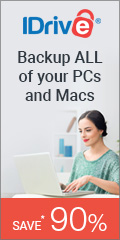Are you ready to take the blogging world by storm? Starting a blog can be a fun and rewarding way to express your creativity, share your knowledge, and connect with people who share your interests. However, getting started can be daunting, especially if you’re new to the world of blogging. Don’t worry, though! With the right tips and tricks, you can create a blog that will captivate your readers and establish you as an authority in your niche. In this article, we’ll show you the steps to take to start a blog and set yourself up for success. From choosing the right platform to creating killer content, we’ve got you covered!
Tip #1 – Determine Your Niche
If you want to start a blog, you need to figure out what you want to blog about. Sure you can just make your blog about whatever’s on your mind, I actually do that with my other blog Larry In Atlanta.
But most successful blogs are about a specific subject, a niche. Just like this one. I created this blog to help seniors with their tech issues.
So pick a niche. Write about something you’re an expert in, or something you’re passionate about. Make it a wide topic like travel, or narrow it down to something like travel in the northwest.
Tip #2 – Pick A Name For Your Blog
The name of your blog should reflect what you’re writing about. And while the name isn’t super important, a well thought out name can make the front page of your blog stand out.
Just make sure no one else has taken it. The best way to do that is go to a domain registrar like Google Domains and enter the name. It will tell you if it is available or not.
More about domains below.
TIp #3 – Hosted Or Self Hosted?
What’s the difference? A hosted blog is one where the platform is controlled by the host. You are restricted as to what you can do with your blog. They usually have a free tier, but normally you can’t even use your domain name (tip #4) unless you purchase a paid tier, which are usually very expensive.
A self hosted blog is one where you purchase hosting from a hosting provider. TheTech Boomer uses Hostinger. Click here for a discount on your first term.
Then you can install WordPress (which is free) and run your blog as you see fit.
Hosting plans are usually a lot less inexpensive than using a hosted site.
Tip #4 – Register Your Domain Name
Every website must have a domain name. Google.com, Amazon.com, etc. Domain names are not expensive to get. I recommend google domains (domains.google.com). Their prices are equal to, or lower than many other domain registrars, plus they include services like privacy that other registrars charge extra for.
Tip #5 – Find A Host
Like I said above, I use and recommend Hostinger as a hosting provider, but there are others.
Realize that many of the hosting companies are owned by one parent corporation, EIG (HostGator, Web.com, Bluehost, for example), and I have heard bad things about GoDaddy, but do your own research.
Tip #6 – Point Your Nameservers To Your Host
A nameserver is basically a directory of websites. That directory points a domain name, like thetechboomer.com to a website. Your hosting plan uses their own nameservers which you will need to go to your domain registrar and enter it in the nameserver field. This may sound daunting, but it’s actually very simple.
Once you enter the nameserver, it can take up to 24 hours to propagate around the world, but in my experience, it usually happens in a couple of hours max.
For questions about this, or any other questions, you can always leave a comment on this post, or email me at larry@thetechboomer.com. I am always glad to help others with their tech.
Tip #7 – Install WordPress
Most hosting providers offer a one step WordPress install. All you will need is a user name and password. If you use a password manager (which you should), click here for a tip on how to secure your passwords even if your password manager gets breached.
Then, once your nameservers have been propagated, you can access your new WordPress installation from any browser by adding “/wp-admin” at the end of your domain name.
Tip #8 – Theme
Every WordPress website you see runs on a theme. A WordPress theme is like the outfit for your website. Just like you choose clothes to match your style and express your personality, a WordPress theme determines how your website looks and feels to visitors. It’s a collection of files that work together to create the visual design, layout, and functionality of your website.
A theme isn’t a template, but some themes have built-in templates. I don’t recommend you use these though, because everyone else is. Create your own design, one that fits your blog’s style.
If you’re using Elementor (tip #10), I recommend you use the Hello theme by Elementor. It is bare minimum so it is more customizable than some others. If not, Try the Astra or OceanWP theme.
Like plugins (tip #9), most themes are free with a paid version, but I have never seen a need to pay for a theme. (Elementor’s Hello theme doesn’t have a paid version).
Tip #9 – Plugins
Plugins are software programs that attach, or “plugin” to WordPress. Since WordPress is open source, anyone can create a plugin for it. Most plugins are free, with some paid features, and are available through the WordPress repository. Just click “Plugins” on the left side of your dashboard to see the installed plugins, then “add new” to see and search for other ones.
Tip #10 – Elementor
Elementor is a plugin I recommend. It is a page builder that will help you create beautiful and functional pages. Elementor is free, but they have a paid version that at $59/year is totally worth it. Check them out here.
Tip #11- Home Page
While it’s not a requirement, I suggest you create a home page with Elementor. See my home page for an example.
Tip #12 – Create Articles
Oh yeah, this is a blog, so we have to have some articles (posts).
It’s a good idea to put together 5 or 6 posts before you launch your blog.
What I do is write the post in Google docs then copy it over to WordPress. I find it’s easier to edit in docs than in WordPress itself. Microsoft Word would work as well.
As you write the post, don’t publish them just yet. Save them as draft.
Tip #11 – SEO
SEO is Search Engine Optimization. That is writing your articles in such a way that they will show up in Google and other search engines.
Another big part of SEO is a sitemap. That is a file that is submitted to Google. The sitemap tells Google that your blog exists. That way they can start indexing it so people can find it.
A good plugin to help with this is Rank Math. It can walk you through optimizing your posts for search. It will also help you submit your sitemap toGoogle.
Tip #12 – Single Post Template
The single post template is a special kind of page that displays your posts. For example, if you look at the posts on this blog you will see that they all look alike. The title, image, and body are always in the same place, and the links in the sidebar are always the same.
This is what a single post template does. There is a default single post template WordPress, but it is pretty basic.To make one like mine you will need Elementor Pro.
Tip #13 – Launch
You have everything setup, now it’s time for launch. All you need to do is publish your posts. Bam! You’re now a blogger.
Now you can sit back and watch people flock to your blog.
Not so fast. See the next step.
Tip #14 – Promote
There are over 600 million blogs out there. Getting noticed isn’t a given. You need to promote your blog. Facebook, Twitter, Instagram, TicToc, Linkedin, Pinterest, etc.
Every time you post something, put a link on social media. Part of how Google ranks blogs is based on how many visitors it gets. So to get visitors, you need to get visitors. Yeah, I know.
In Conclusion
Blogging can be fun, but it is work. But you have no pressure on you except the pressure you put on yourself. Get out there and tell the world what you think.
Note some links are affiliate links which earns the Tech Boomer a little bit.